Warning: this guide is not totally done yet.
Tidbit: How to Run Apps On Your iOS Device
Making apps is pretty cool, but running them on a simulator isn't so cool. For starters, you don't get a plethora of features on the simulator, including Bluetooth, accelerometers, proper GPS, camera, and audio recording. Also the simulator is a pretty heavy program; if your computer is so two-thousand-and-late, it might not run so smoothly. However, since the apps we make are optimized for iPhones, why not just run them on our iPhones?
iOS Developer Program
Normally, to be able to put apps on your iPhone, you need to pay about $99/year in order to join the iOS Developer Program. However, CMU recognizes that not everybody has a Benjamin just lying around just so that we can put PhraseThrow on our phones. That's why CMU is part of the iOS Developer University Program, a group program where many students (think: 200) can get the iOS Developer Program experience for free*.
(* $60k/year).
We'll talk a bit more about the process of obtaining an iOS Developer Program license later in the semester--for now, we'll just assume you have access to a developer license (which you do, through CMU).
The Process
Apple requires you to jump through several hoops in order to properly run apps on your phone, all in the name of safety and verification. So, pay close attention and don't skip any steps--otherwise, you might find yourself getting stuck in Apple's strict process and you're gonna need to go to office hours to get it fixed.
What You'll Need
- Apple developer account. You should all have this. Right?
- An iOS device. Preferably, one running iOS 8 since that's what we build for.
- USB cable for your iOS device. If you don't have this...I don't...wat?
- iTunes. If you're one of the awesome people that has gotten this far with your iOS device without having to interface with iTunes on your Mac, I'm sorry.
- Latest version of Xcode 6. You should all have this. Right?
Step One: Email Me Your UDID
Your UDID (Unique Device IDentifier) is a 40-character hex code that uniquely identifies your iOS device. Go to WhatsMyUDID.com and follow the instructions to determine the UDID for the device you want to put apps on. You should then email me your 40-character UDID!
We need your UDID as a way to consent that your iOS device will be okay to run apps made by anyone under the CMU developer program. Without this, Xcode will tell you that your iOS device is not authorized to run these apps (since they aren't exactly App Store approved).
NOTE: You should email me with your Apple Developer email.
Step Two: Wait For An Invite Email
Keep an eye on your inbox. You will very shortly receive an invitation email from Apple to join the CMU Developer Program. You should accept this invitation.
Step Three: Configure Xcode and Handle Certificates
Open up Xcode and make sure your iOS device is plugged in to your laptop. Look at the part of your screen where you choose which iOS device to build for:

Select your iOS device from the list, like so:
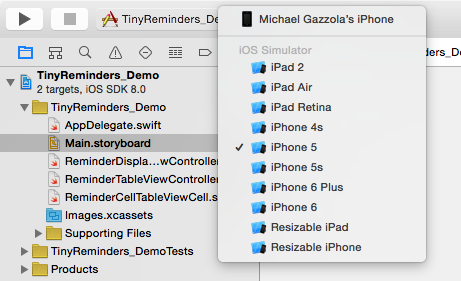
Then go to your project configuration (by clicking here):

Now, under Team, you'll likely need to hit Add an Account, if you haven't already configured Xcode with your Apple developer ID. Once you do so (and after you wait a second), you should be able to select Carnegie Mellon University as your Team. Once you do so, it will give you an issue saying that there's no signing identity found. Hit Fix Issue. You might have to input your password once or twice, but Xcode is--behind the scenes--setting up all the verification needed to say that the apps that you make are safe for testing.
Step Four: Wait
One of us will need to approve your certificate request. Just hang tight for now. We will email you when your certificate request has been approved and generated. Once you receive this email, you'll probably need to wait another 10 minutes for this information to propogate through Apple's databases.
Step Four: Acquire Provisioning Profiles
Go back to your Accounts page and click on your Apple developer email. You will see "Carnegie Mellon University...". Select that and click View Details. On the bottom half of the screen that pops-up, you should a bunch of options under Provisioning Profiles. If you don't, click refresh. This field should populate. You don't need to select anything, but the fact that it populates means you're ready to...
Step Five: Run Your App!
Go crazy. Just make sure that, when you make an app, you set your Organization Identifier to "edu.cmu.98222". Otherwise you can't run apps on your phone. All of the apps posted online do this by default.
Trouble?
You know how to email me.
After The Course Ends
Your credentials will be removed from the CMU Developer Program to make room for more developers. Don't try to run apps anymore after this semester ends.