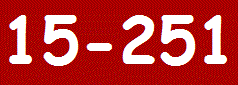Submission Setup
- Run Nifty Telnet and log to any Andrew workstation (Host Name is
unix.andrew.cmu.edu)
- Create a symbolic link from your home dir to the submission folder. A
symbolic link is a way to make a directory or file in one location appear
as if its also in another location. You can create a link by running
ln -s /afs/andrew.cmu.edu/course/15/251 15251
This command will create the symbolic link namend '15251' in your home
account. When you 'cd' into the 15251 directory in your home account,
you will actually be moved to the
/afs/andrew.cmu.edu/course/15/251 directory.
- If by any reasons you are failed to create a correct link, you should
first delete whatever you created (you do this by running
rm 15251 ) and then repeat the above procedure.
- You should see two folders there: handin and handback.
If you go inside, you will find the folder which is named as your andrewID.
You will FTP your porgramming assignments to a correspondent lab-folder.
Once your assignment is graded you will see TA's comments in the handback folder.
Submission Procedure
- Run SSH, WS_FTP32, KerbFTP or any other FTP application available on your computer;
- Log to any Andrew workstation (Host Name is
unix.andrew.cmu.edu
) by using your andrewID and password;
- In the Remote System window you should see your home account that
contains the folder '15251' . If there is no such folder, repeat the submission
setup. If you use KerbFTP, see Using KerbFTP instructions below;
- Double click on '15251' and you will be transferred to the
/afs/andrew/course/15/251 directory;
- You should see the folder named handin.
Inside this folder you should see 'hw0' ... 'hw12' folders.
Go inside and find the folder which is named as your andrewID;
- Now you
can transfer your PDF files to a correspondent hw-folder.
Using SSH Secure Shell
- Download SSH Testia from here
- Read the documentation on using SSH here
- Once you connect to andrew.cmu.edu using ssh, you start SFTP to transfer files.
- Read the above documentation on how to use SFTP.
Using Fetch (on Imacs) to Transfer Files
When you open Fetch, a connection box should pop up. If it doesn't, go to File > New Connection.
Fill in the following information:
- Hostname: unix.andrew.cmu.edu
- Username: your Andrew ID
- Connect Using: SFTP
- Password: your Andrew password
and then hit Connect. If you receive a warning, press Continue.
To move remote files to your local computer, find and highlight the file(s), then click the Get button at the top of the screen.
To transfer files from your computer to the remove server, navigate to the folder where you would like to put the file(s), then click Put
at the top of the screen. This will open a box which lets you select a file or folder to transfer. Find the one you want, and click the Put button at the bottom of the window.
Transfering Files Using Secure Copy on IMacs
Secure copy is way to transfer files between local and remote computers/servers using the terminal.
From your local computer (using an SCP client), cd into the directory containing the file you want to transfer and type the command:
scp FILENAME MyAFS/15251/handin/HW/
For example, to transfer testfile.txt from my Desktop to one of the 15251 HW handin folders, you enter:
scp Desktop/testfile.txt MyAFS/15251/handin/HW.
Getting LaTeX Installed (on Windows)
You'll need to first install a LaTeX distribution. The de facto Windows standard is MiKTeX -- the website has installation instructions.
You have a few choices for a GUI editor:
- WinEdt is another program you may want to consider.
- LyX is another GUI editor that uses LaTeX to render the actual document.
- Vim is a popular editor that includes syntax coloring for LaTeX as well as many programming languages. LaTeX-suite is a plugin for Vim that provides some useful features.
- TeXlipse is a plugin that adds LaTeX support to Eclipse. It includes highlighting, completion, auto-build, etc.
- TeXnic Center, a GUI editor which will allow you to click on the mathematical symbol, list environment, code environment, font size, etc., that you want.
Getting LaTeX Installed (on Mac)
Here are some options.
- TeXShop is a good GUI editor. The site has a link to an installer for LaTeX itself. The installer handles downloading and installing all the necessary packages.
- Another good way of using LaTex on a Mac is to use TextMate, the de-facto code editor for the Mac platform. It's not free but if you are doing any sort of coding on a Mac, it's well worth the money. In order to use TextMate with LaTeX, you will also need a TeX distribution. The most common used one is MacTex. It's about 700 MBs so make sure you are on a wired network before starting downloading it. After installing MacTex and TextMate, editing and printing out to PDF is a matter of pressing command + R.
- LyX (see above) also has binaries available for OS X.
- Finally, another option for using LaTeX on a Mac is TexLive.
Getting LaTeX Installed (on Linux)
Texmaker is a good GUI editor (it also works on Mac OS X and Windows). In addition to Texmaker, you'll have to install a version of LaTeX itself on your system if it didn't come pre-installed. We recommend using whatever package manager your distro uses (e.g. Synaptic on Ubuntu, Portage on Gentoo, apt-get on Debian, etc.), to ensure that you get all the packages that LaTeX depends on installed correctly.
Here's some distro/environment/text editor specific advice:
- On Ubuntu 6.10 (Edgy) getting Texmaker up and running is very easy. You just need to install the following packages (and all of their dependencies) from the universe repositories: texlive, texmaker, gv.
- For Gentoo users, the recommended LaTeX distribution is TeTeX, and a setup guide can be found here. The guide is Gentoo specific, but does also contain some good general examples, so if you're having trouble, it wouldn't be a bad read. Texmaker also works great on Gentoo. The only thing needed before emerging is to unmask qt and update qt4.
- For folk who use emacs, there is the AUCTeX mode, which greatly simplifies the process. It can be found here, but may be on your distribution's package manager as well.
- For KDE users, Kile is yet another good LaTeX editing environment.
LaTeX Resources
Here are some useful resources
|