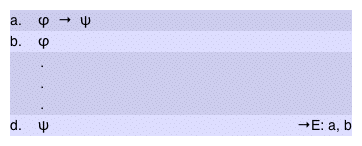
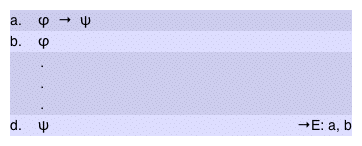
If you're having trouble applying either →E, click on the statement below that best describes the problem you're having.
I can't select →E from the Elim Rules menu.
If a rule is not appearing in the ToolBox menus, then that rule is not available for the currently loaded problem. Rules are available only for derivation problems that follow the presentation of the rule in the text, regardless of what problems you may have completed previously.
Back to troubleshooting topics
I can't select the conditional I want to eliminate/the antecedent of the conditional in the Fitch.
First, make sure that there isn't a problem with your mouse by clicking to change applications or browser windows. If your mouse is working properly, try clicking on different parts of the formula. If you are still unable to select the formula no matter where you click on it, try exiting the CPL and reloading the problem. If the problem persists after reloading, please inform your instructor.
Back to troubleshooting topics
When I clicked the Apply Rule button, I got an error message that said that the formulae I had selected were not of the correct form.
You may have selected the conditional and its antecedent in the wrong order. The conditional ( φ → ψ ) to be eliminated must be the first line selected for the application of →E, while the antecedent φ must be selected second. Try re-applying the rule, being careful to select the lines in this order.
If you have selected a conditional and its antecedent in that order, but you still get the same error message when applying the rule, try exiting the CPL and then reloading the problem. If the problem persists after reloading, please inform your instructor.
Back to troubleshooting topics
When I clicked the Apply Rule button, I got another error message or nothing happens.
Make sure that you have selected the correct rule in the ToolBox, and that you have selected two lines in the Fitch: first the conditional, then the antecedent of that conditional. If your selections are correct, the formula that will be derived when the rule is applied will auto-fill in the instantiation pane of the ToolBox.
If the formula is auto-filled, but you continue to experience problems when attempting to apply the rule, try exiting the CPL and reloading the problem. If the problems persist after reloading, please inform your instructor.
Back to troubleshooting topics
I'm trying to apply →E backwards.
Elimination rules can't be applied backwards in the CPL.
Back to troubleshooting topics
I'm trying to apply →E to more or less than two lines.
Conditional elimination is applied to two lines. The formula on the first of those lines must be a conditional, and the formula on the second must be the antecedent of that conditional.
Back to troubleshooting topics
I can apply the rule successfully, but the wrong formula is derived.
The only formula that can be derived by conditional elimination is the consequent of the conditional in question. If you are trying to derive a different formula, you'll need to do it another way.
If you are attempting to derive the consequent of a conditional, but a different formula is derived, check the justification in the Fitch to make sure that you applied the rule to the correct conditional, you may have applied the rule to a different one by mistake.
Show me where to look for the justification
Back to troubleshooting topics