FEAT CLASS -> Surface
SURF OPTS -> Flat
SURF OPTS -> Done
Click on Datum 3 with the left mouse button.
DIRECTION -> Okay
Click on Datum 2 with the left mouse button to bring up the grid.
Here is how your window should appear.
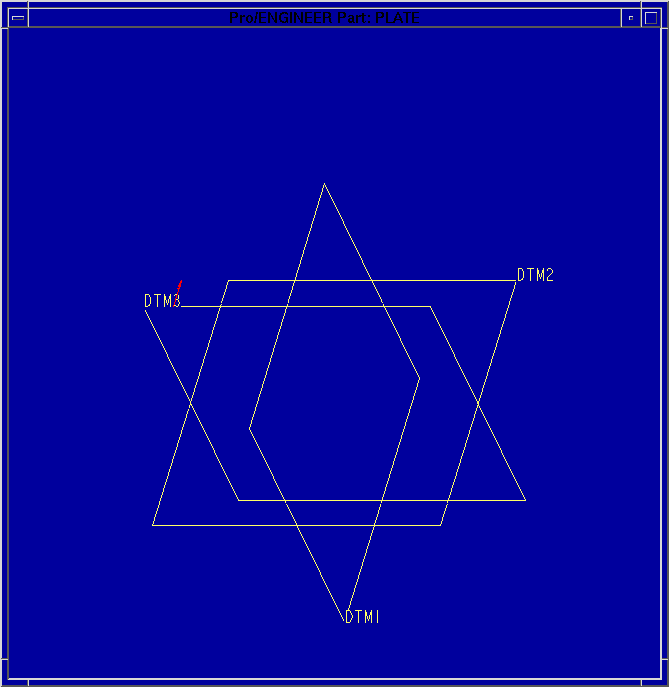
Web Tutor
ProEngineer
Plate with Hole
Contents
I. Starting ProEngineer
Open an xterm window. Type the following in xterm to open ProEngineer 15.
/data/ProE15/bin/pro15 &
II. Set Up the Drawing Environment
Environment
MAIN ->Environment
ENVIRONMENT -> Bell
The check next to Bell should disappear.
ENVIRONMENT -> Grid Snap
A check next to Grid Snap should appear.
ENVIRONMENT -> Done/Return
Datum Planes
MODE -> Part
ENTERPART ->Create
Type the name of the part, i.e. plate.
PART-> Feature
FEAT -> Create
FEAT CLASS -> Datum
DATUM -> Plane
MENUDTM OPT -> Default
Three Datums should appear on the screen.
To Enter the Drawing Environment
FEAT -> Create
FEAT CLASS -> Surface
SURF OPTS -> Flat
SURF OPTS -> Done
Click on Datum 3 with the left mouse button.
DIRECTION -> Okay
Click on Datum 2 with the left mouse button to bring up the grid.
Here is how your window should appear.
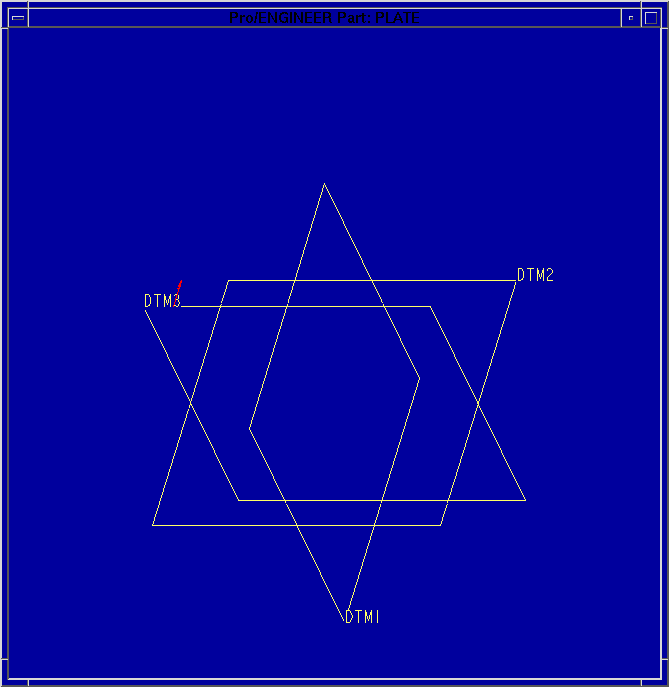
III. Drawing the Part
SKETCHER -> Sketch
GEOMETRY -> Line
When drawing a line, the LEFT mouse button starts and selects the endpoints of lines. The CENTER mouse button actually stops the continuation of more lines. Draw a box that is symmetric to the datums. Click on the left mouse button to start a line at the point at which you want to start, and click the LEFTmouse button again at the end of the line. When you are completely finished drawing the box, click the CENTER mouse button to stop drawing lines.
The next step is to draw the hole.
GEOMETRY -> Arc
ACR TYPE -> Ctr/Ends
Click on the bottom right corner of the box, then pull the pointer to one space to the left and click, then move the pointer to the right vertical line one space above the corner and click. Click the middle mouse button to stop drawing arcs.
SKETCHER -> Geom Tools
GEOM TOOLS -> Intersect
Click in this order:
on the arc
on the right side between the arc and the corner
on the arc again
on the bottom between the arc and the corner.
SKETCHER -> Delete
Click on the 2 line segments inside the arc.
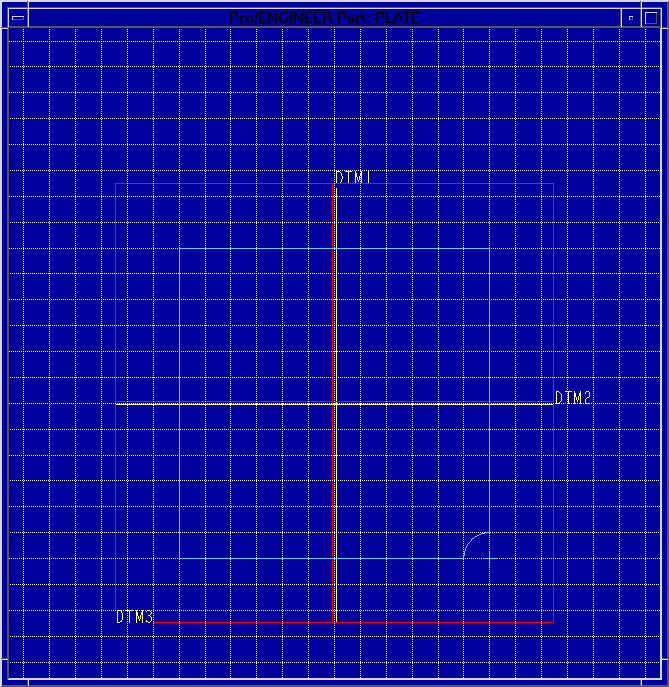
IV. Dimensioning the Part
SKETCHER -> Dimension
Click (LEFT button) on the top line, then click (CENTER button) just above the line.
Click (LEFT button) on the left line, then click (CENTER button) just left of the line.
Click (LEFT button) on the bottom line, then click (LEFT button) on Datum 2, then click (CENTER button) just below the box
Click (LEFT button) on the right line, then click (LEFT button) on Datum 1, then click (CENTER button) to the right of the box.
Click (LEFT button) on the arc, move slightly away, then click (CENTER button).
SKETCHER -> Regenerate
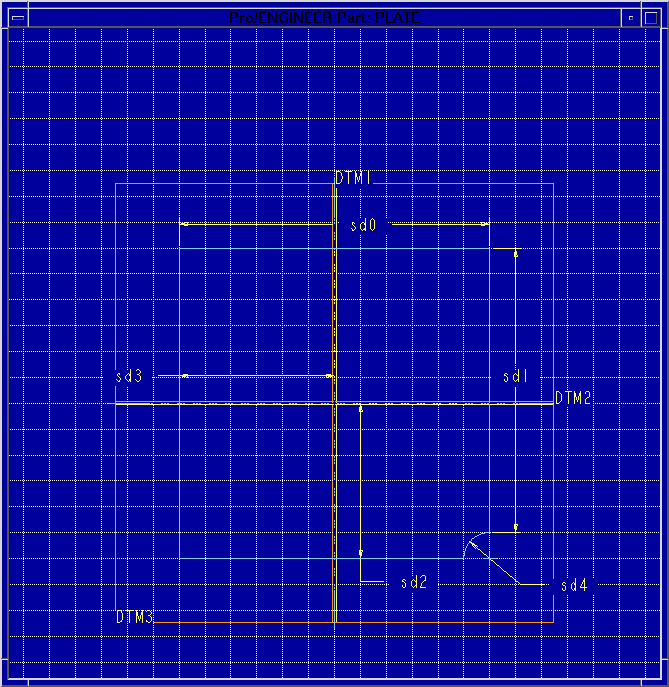
V. Modifying the Dimensions
SKETCHER -> Modify
Click on the dimensions and enter the respective values.
Top Line - 0.75 inches
Right Line - 2.75 inches
Bottom Line and Datum 2 - 1.5 inches
Left Line and Datum 1 - 0.375 inches
Diameter of the Arc - 0.5 inches
SKETCHER -> Regenerate
SKETCHER -> Done
FEATURE EDIT -> Done
MAIN -> View
ORIENTATION -> Default
MAIN VIEW -> Done-Return
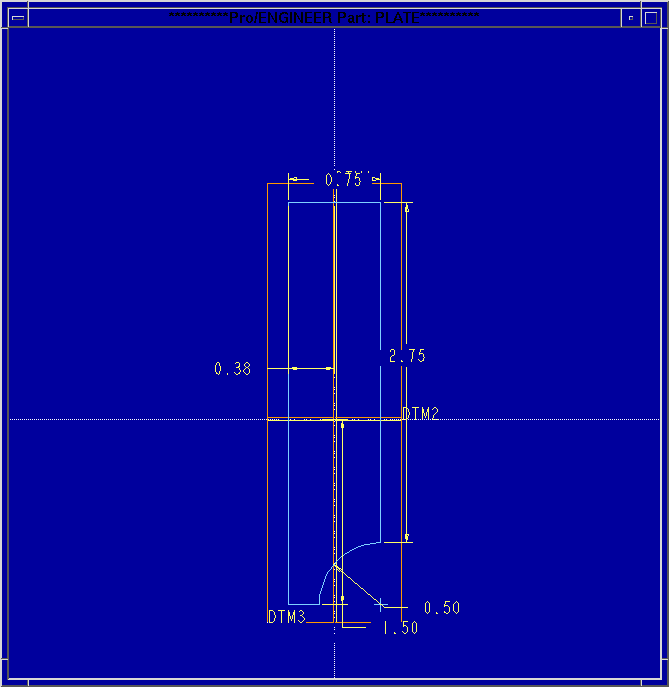
VI. Exporting the Drawing
In order to view the drawing in Ansys, the drawing must be exported.
MAIN -> Change Window
Click on the drawing.
PART -> Interface
INTERFACE -> Export
EXPORT -> IGES
If you want to keep the same name, just hit enter.
In EXPORT OPTS, make sure that surfaces is checked.
EXPORT OPTS -> Done
GET COORDS -> Default
The text window will respond, "IGES file has been created."
VII. Exit ProEngineer
MAIN -> Exit
CONFIRMATION -> Yes
Follow this link to proceed to the Ansys instructions.
Comments and Questions