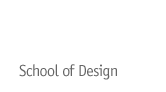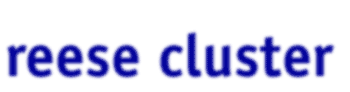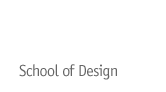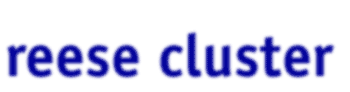|
Sending your file to Print
The final step necessary to print your PDF is to label and then submit it to the Design Print Queue:
- Create a new folder and use your userid to name it. Drag your PDF into the folder.
- Click on the folder and press Option-I or choose Get Info from the File menu. Enter the following in the information field:
Name
Student ID Number
Andrew ID
Number of prints, paper type
Any special instructions (optional)
Click OK.
- Log on to the Design Color Print Server from the Chooser menu under the Appletalk/MMCC zone.
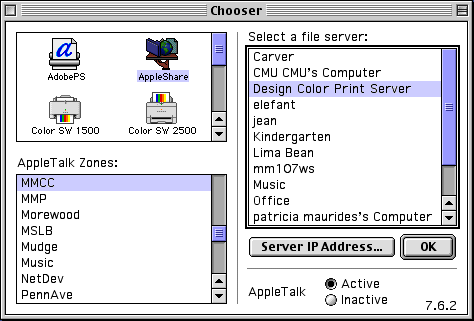
- Drag the folder you just made into the appropriate destination folder on the print server based on the printer and output media dimensions. You won't be able to see your files or folder once you've submitted them, so make sure you followed the preceeding steps carefully. If you have any problems or concerns about your print job, contact the on-duty ccon.
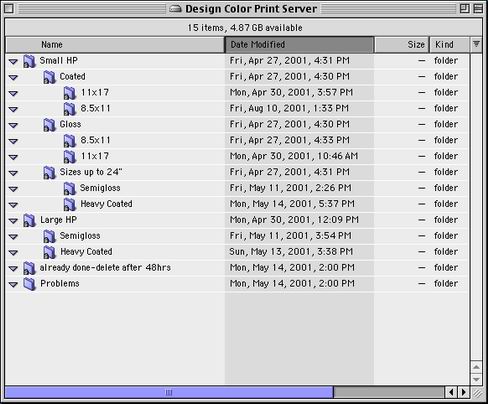
Prints will be available in 48 hours.
|