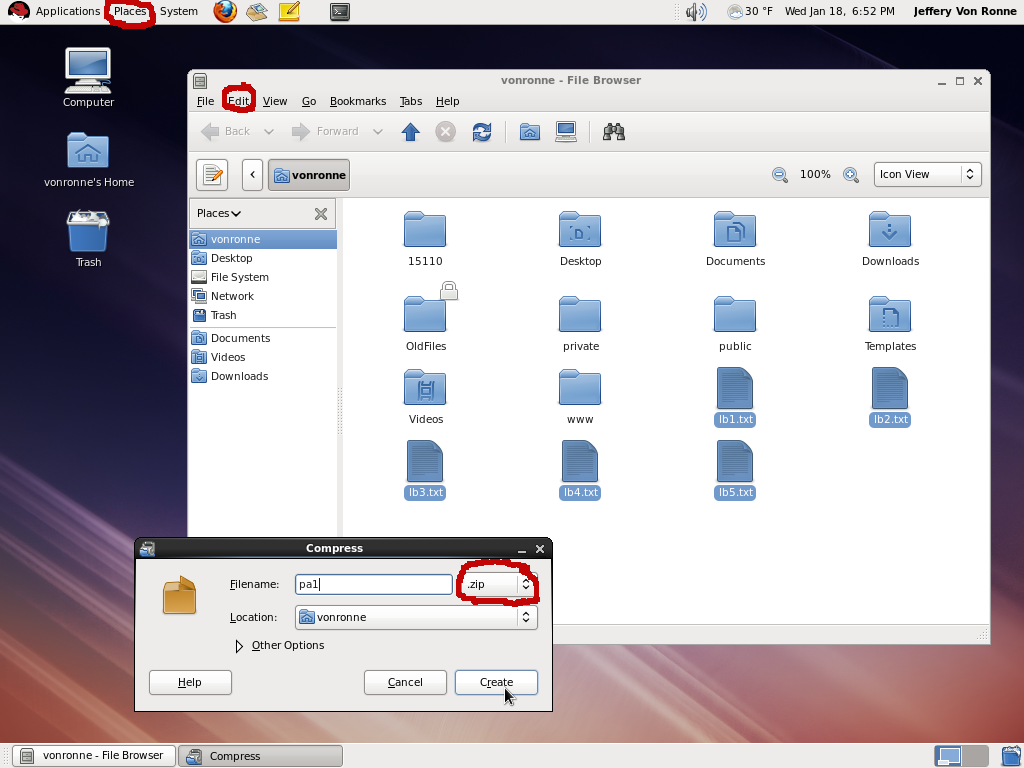Creating ZIP Files in Gnome File Browser
For each programming assignment, as well as several of the lab activities, you will be asked to create and handin a zip file. A zip file is a way of bundling multiple files (perhaps organized into directories) into a single file so that it takes up less space and is easier to move around.
One way to create such a zip file is as follows:
- Open up your home folder in the GNOME File Browser. You can get there from the Places menu. If you get asked whether you want to use Nautilus or Thunar as your file manager, choose Nautilus.
- Navigate to the directory containing the folder or file(s) you wish to zip.
- Select the folder or file(s) you wish to zip (shift-click to select more than one) then select Compress from the right-click menu or the File Browser's Edit menu. If there is no Compress, please tell a staff member.
- Ensure that the filename has some base name with an extension of .zip (it may default to an extension of .tar.gz, so you my need to change this to .zip), then press Create.