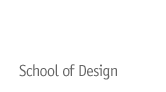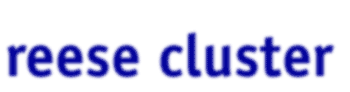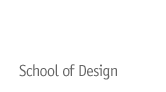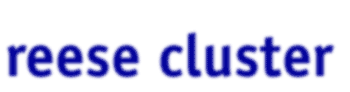|
Creating a PDF with Adobe Acrobat Distiller
This is the most important stage of prepress on your end. While the steps required to create a PDF become more familiar the more often you make PDFs, there are certain things that should not be taken for granted. The following steps outline the process for making consistent quality PDFs that are ready to be sent to the printer.
Click here for a clickable Distiller Demo.
Configuring Distiller
- Open Acrobat Distiller. Go to Settings > Job Options.
- Use the following settings for the General tab:
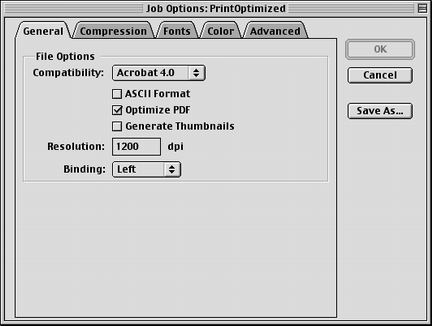
Please make sure that you set the Resolution to 600 dpi (that is the highest dpi that any of our printers can handle)
- For the settings under the Compression tab, please select Average Downsampling. All of the correct settings are shown in the picture below.
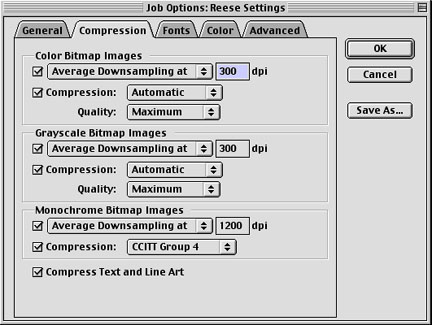
-
Under the Fonts tab, check BOTH boxes and embed the Base 14 font set.
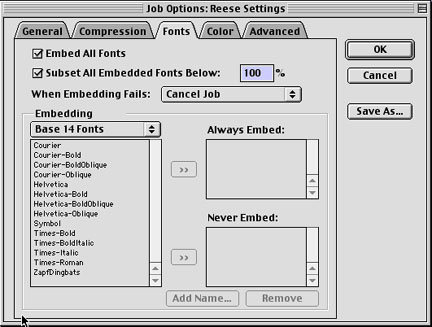
- Under Color tab, only select the first box for Leave Color Unchanged. Also, check all 4 of the preservation settings under the Options menu.
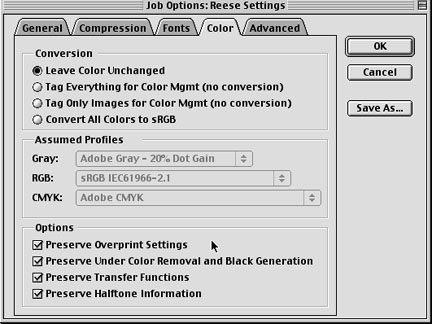
- Under Advanced tab, check everything EXCEPT Log DSC Warnings. Make sure that the option to use Prologue.ps and Epilogue.ps is checked.
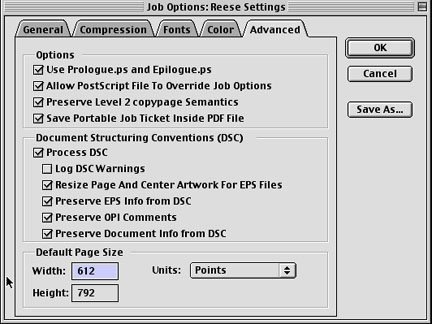
-
Click OK or Save As Reese Settings.
Creating the PDF
- Open Acrobat Distiller. Select Reese Settings from the pull down menu above the dialog box.
- Drag and Drop .ps file into Distiller's dialog box (see picture). Your PDF file will be created in the same folder that your .ps file is saved in.
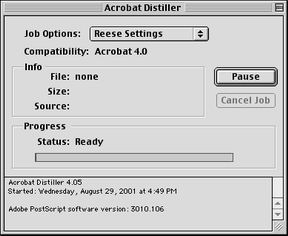
|